How to add custom domain in blogger!!ब्लॉगर में कस्टम डोमेन कैसे जोड़े !!
If you want to give a new identity to your blog, then you have to know how to add custom domain to Blogger. If you do not know how to create a free blog, then you must read this article.
You must be thinking that if we have created a blog for free, then what is the need of domain in it? So first you know what the domain name is? Blogger, which is a product of Google, gives you a chance to create a free main blog.
This does not mean that you run your blog in it only. A free blog comes with a sub-domain name.
Let me tell you what a sub domain is. When you buy a domain name, you can make many more domains by using it. If your main domain is the father, then all the sub-domains are his child.
As our domain is developerworldtech.blogspot.com, its sub-domains would be something like this; ask.develiperworldtech.blogspot.com, news.develiperworldtech.blogspot.com, etc.
Sequence:
1. Fields for using domain names in Blogger
2. Blogger Me Custom Domain Kaise Add Kare?
3. Part 1: Add Custom Domain
4. Part 2: Verify the DNS
5. Part 3: Enable Redirection
6. What did you teach today?
How to use domain name in Blogger
blogger me domain kaise add kare
There are many advantages to using custom domain name in Blogger. If you want to know, blogger is giving us a domain for free, then what is the need to add a domain. So let us know about its consequences.
1. Professional Look:
A sub-domain is too large, and you cannot remember it quickly. So it will give you a professional look and will be able to remember others as well. You can also create your own professional email address, like contact@develiperworldtech.blogspot.com
2. Alexa Ranking:
If your domain is hindime.blogspot.com and someone from India opens it then it will open in hindime.blogspot.in. Similarly .blogspot.us in America and .blogspot.pk in Pakistan. There is a problem in this that you will not be able to increase your blog's Alexa Rank quickly.
3. Search Ranking:
If someone searches something in Google and your blog's name comes in .blogspot.com, then most people do not visit the same link. So from this, the ranking of your blog is also reduced by search results.
4. Adsense Approval:
It does not matter whether your custom domain or your blog is in blogspot domain. You can get the approval of Adsense. Blogger is Google's product, so there is no problem in it. But if you add a domain, then it increases the chances of getting your account approved in Adsense.
Blogger Me Custom Domain Kaise Add Kare?
Adding custom domain name to Blogger is very easy. If you have a free blog and you want to add your domain name to it, then follow it.
How to Setup Custom Domain on Blogger with Godaddy [2020 Interface]
For this, you must have a domain. If you do not know the domain kaise kharide, then read this. I mostly buy my domains from Godaddy. So see how I add any domain I purchased with blogger.
Part 1: Add Custom Domain
1) Open blogger.com in your computer's browser and login with your Gmail account.
2) Here, on the blog on which you want to add your custom domain, go to Settings.
add domain
3) Here you have to go to the Publishing section and click in the Custom domain option.
blogger custom domain
4) Now you have to enter your purchased domain here. Your domain must be in the format www.your-domain.com. After adding, click on the “Save” button.
blogger add domain
5) Now you will get an error message, "We have not been able to verify your authority to this domain." On your domain registrar's website, locate your Domain Name System (DNS) settings and enter the following two CNAMEs: (Name: www, Destination: ghs.google.com) and (Name: p347obi343af, Destination: gv-gijycixq3d4waw.dv.googlehosted .com). See https://support.google.com/blogger/answer/1233387 for detailed instructions. This means that your domain's DNS (Domain Name System) is not set to blogger. Here you will find records of 2 CNAMEs, which you have to add to your domain.
The entire process of setting up DNS is described in the video above. If you still do not understand, then follow Part 2.
Part 2: Verify the DNS
Your work with Blogger has just finished. Now you have to go to Godaddy and add CNAME.
1) Go to Godaddy.com and login to your account.
2) After login, click on your profile and select "My Products".
godaddy my products
3) In the next page, click on Manage All next to Domains.
godaddy domains manage all
4) Here you will get the list of your domain. The domain you want to add will get 3-dots next to it, select it and click DNS.
godaddy DNS
5) In the DNS Management page, you will see the link of ADD below, click it.
add cname
6) Now you have to select CNAME in Type and add Part 1 given CNAME. Similarly, you have to add both CNAMEs.
godaddy cname custom domain
Part 3: Enable Redirection
1) Now come back to the blogger, save it.
2) You will see the option of Redirect domain below. Enable it
redirect blogger custom domain
You can try to enter your domain address. It will open properly without www and without www. I could also tell you the manual process, but it is easiest to add a custom domain name to the blogger. If you need any help or information related to this, you can ask me.
What did you teach today?
I hope you have liked this article of my blogger me domain kaise add kare. It has always been my endeavor to provide the readers with complete information about the blogger me custom domain kaise add kare, so that they do not have to search in other sites or internet in the context of that article.
This will also save their time and they will also get all the information in one place. If you have any doubts about this article or you want that there should be some improvement in it, then for this you can write low comments.
If you liked this post in Blogger, use the domain name or got to learn something, then please share this post on social networks such as Facebook, Twitter and other social media sites.



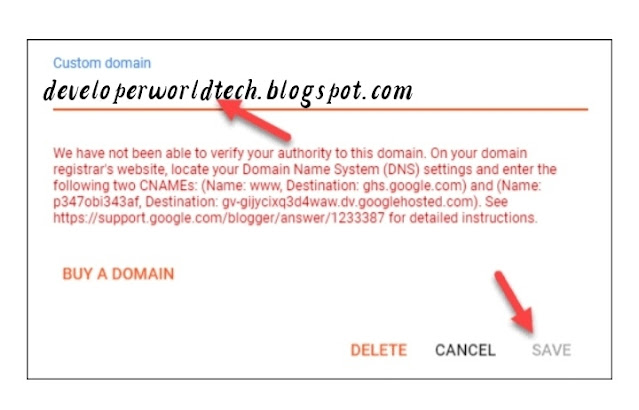
















1 Comments
Wow thanks
ReplyDelete